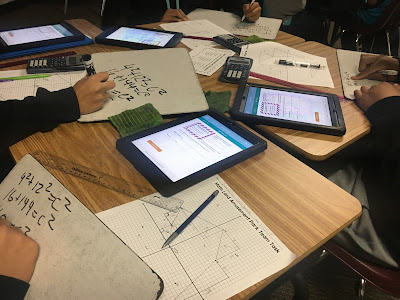One of scariest and best decisions I made last summer was to become a "Connected Educator" on Twitter and to start my blog to reflect on my journey as a Middle School Math Teacher. Even though I use this blog as a way for me to reflect on my teaching, I am excited to reach my 100 followers milestone.... :o) Thank You for following me on my journey.
I have been very fortunate to use 1:1 iPads with my Math Support students again this year. Last year was my first experience using 1:1 iPads in my Math Support class. My first year I discovered some great apps and I learned a lot about how to structure the class using 1:1 iPads.
This year I volunteered to take on three Math Support classes. With this decision I knew that I had a big task ahead of me, because I was going to have to sell my product super hard because this would be their second period of Math each day. It took a lot of work in the beginning to teach them to be responsible with the iPads and that I had zero tolerance for bad decisions. Creating all of the lessons I use in my Math Support classes was very time consuming, but seeing the students learn and grow was well worth all of the hard work.... :o)
Using Showbie
In order for all of my Math Support classes to be successful this year, I knew that every thing needed to be super structured. The foundation of my structured 1:1 iPads classroom is
Showbie. I have previously blogged about
Showbie and how I use Showbie in my 1:1 iPads Math classroom. Since I have written my previous blogs about Showbie's Awesomeness, Showbie has had many updates and has many new features. So Showbie has become even more "Awesome". :o)
For example: One of my favorite things about Showbie was the fact that students could annotate on my "Paperless" tasks and I could CFU and leave feedback. I not only wanted students to annotate and solve problems on their "Paperless"task, but I also wanted them to leave written justifications on their assignments, so I utilized Showbie's Comment Feature. Students would type their written justification in a comment and leave it on the assignment.
Here are some "Old School" examples of how my students used Showbie to solve problems and began supporting and justifying their answers by leaving a typed comment on the assignment.
Then Showbie updated their app and added a color palette to their pen tool. Showbie also added the ability to type text directly on assignments. I was so elated the day I learned of their new updates. What is great about the new text feature is the students can change the text size and color, and students can go back and edit their typed responses without deleting them and starting over. They love this. :o)
Here are some "New School" examples of how my students solve problems and support and justify their answers in Showbie using their new text tool.
Another reason I love Showbie is the ability to "Check For Understanding" and leave feedback for the students. In their updates Showbie has added a "Quick Marking" feature in which you can easily go from one students assignment to another. It is a huge time saver. Thank You Showbie.... :o)
I make my students write a lot in my Math Support classes. I love the fact that students can also leave a comment within the assignments in Showbie. I leave a writing prompt for my students to complete after they finish each assignment in Showbie.
Here are a few examples of my student's comments after completing assignments in Showbie.
These are some of the reasons that Showbie is my students and my favorite app... :o)
Here is a link to my
Showbie Resource Page.
Using Socrative
One of my other favorite apps is
Socrative. I have tried many other similar apps but none really compare to Socrative. I have previously blogged about
Socrative and how awesome it is. I have used it to create my"Self-paced" lessons and my "Collaborative Team" tasks.
I love Socrative because it is easy to create the lessons and the app is easy for the students to use. I recently started making my "Self-paced" lessons and "Team Tasks" with "Digital Task Cards" and the students love them. I also make a lot of Scaffolded Self-paced lessons on Socrative. My Scaffolded lessons will guide the student through the thinking process of the concept to help them better understand and make connections. :o)
Here are some examples of my students doing my Socrative "Self-paced" lessons and "Digital Task Cards".
Here are some examples of my students and my Socrative Collaborative "Team Tasks" Space Race Style.
Along with Showbie, Socrative is one of my students and my favorite apps... :o)
Here is a link to my
Socrative Resource Page.
Thanks for stopping by and checking out my blog.... :o)